- English US
Strategic Alliance Partners
By collaborating with industry leaders, we enhance our offerings, expand market reach, and stay at the forefront of the contact center industry, delivering tailored solutions that meet our clients' unique needs.


ASAPP
ASAPP is a leader in generative AI, developing fully capable voice and chat agents. Alvaria partners with ASAPP to bring advanced automation, intelligence, and generative capabilities to our Contact Center customers. Together we bring a premier set of automated outbound dialing capabilities and generative voice and chat features to our enterprise brands.

Amazon
Amazon Web Services (AWS) is the world’s most comprehensive and broadly adopted cloud. AWS has bootstrapped the Alvaria Cloud for dynamic scaling and rapid deployment models, allowing our customers’ businesses to grow without bounds. AWS and Alvaria have partnered together to unify some of our core competencies at the source code layer to drive a complete Customer Engagement solution.
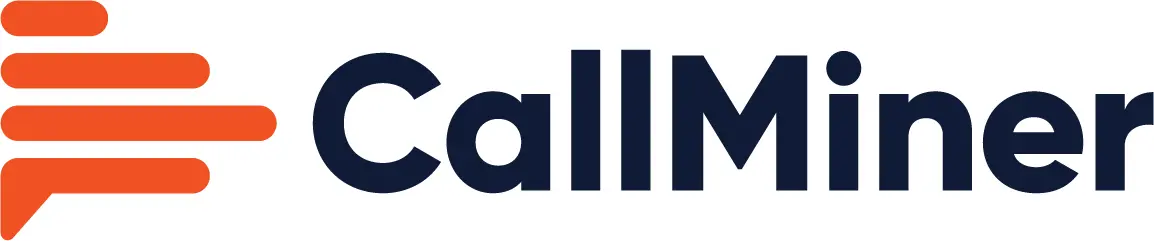
CallMiner
CallMiner, a top leader in the Forrester Wave, excels in conversation intelligence to boost business performance. Partnering with Alvaria, we offer cutting-edge AI and ML-driven omnichannel analytics, enabling organizations to perform sentiment analysis and gain deep insights from every conversation.

Intradiem, Inc.
At Intradiem, we believe the best technology supports humans. We’re the only people-first customer service solution with lasting impact on your people, customers, and brand. We uncover untapped capacity in real time and let you use it where it matters most—training, coaching, wellness breaks—at the right time, every time. Automatic schedule updates. Call handling support. And hard-dollar savings that more than pay for themselves. Intradiem: Automation designed by humans, for humans.
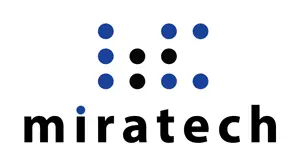
Miratech, Inc.
Miratech helps visionaries to change the world. They are a global IT services and consulting company that supports digital transformation for the largest enterprises on the planet. Miratech is a strategic engineering and delivery partner that is accelerating Alvaria’s overall business and technology roadmap. Miratech and Alvaria are partnering to bring services to customers that are not only reliable, but innovative in a perpetual low friction model.

PureCallerID
PureCallerID helps companies improve outbound contact and brand quality by offering real-time enforcement of regulations, fraud prevention, SPAM monitoring, and trusted branding, all across their high-quality infrastructure and direct carrier access. Alvaria and PureCallerID together bring trusted, compliant communication along with sophisticated campaign orchestration to enterprises, allowing them to reach out efficiently, effectively, and at scale while protecting their brand.

SuccessKPI
SuccessKPI offers an enterprise business intelligence and AI platform that unifies data, offers real time insights, identifies trends, validates ideas, and puts solutions into action. Alvaria is partnering with SuccessKPI to integrate their intelligence and analytics capabilities into our outbound orchestration and interaction platform to offer our customers more powerful data driven insights and features

UJET
UJET is the cloud contact center platform for businesses who put trust at the heart of their customer experience. With UJET, organizations gain a full voice and digital engagement suite that’s equipped with smart device capabilities, powerful AI, and advanced analytics. The partnership enables enterprise contact centers to integrate and leverage Alvaria’s advanced compliant outbound capabilities.

Zoom
Zoom helps organizations connect, communicate, and collaborate in one platform. Zoom Contact Center focuses on humanizing customer experience with AI, allowing businesses to deliver seamless and highly personalized engagements in a highly trusted cloud platform. Zoom is partnering with Alvaria for industry leading outbound dialing and compliance capabilities. Together we provide an engagement strategy businesses can trust and depend on.